Getting Started with Tiling WM [Part 2] - Rofi
In the part1, I’ve used
rofiinstead ofdmenu. This part will show you how to start withrofi.
Introduction
- Rofi is a window switcher, application launcher and dmenu replacement.
- Features:
- Fully configurable keyboard navigation.
- Type to filer.
- Built-in modes:
- Window switcher mode.
- Application laucher.
- Desktop file application launcher.
- SSH laucher mode.
- History-based ordering.
- …
Getting started
- Installing
rofiis quite easy.
sudo apt install rofi -y
- Run it for the first time.
rofi -lines 12 -padding 18 -width 60 -location 0 -show drun -sidebar-mode -columns 3 -font 'DejaVu Sans 8'
Details
-show mode
Open rofi in a certain mode. Available modes are window, run, drun, ssh, combi. The
special argument keys can be used to open a searchable list of supported key bind‐
ings (see KEY BINDINGS)
To show the run-dialog:
rofi -show run
-lines
Maximum number of lines to show before scrolling.
rofi -lines 25
Default: 15
-location
Specify where the window should be located. The numbers map to the following loca‐
tions on screen:
1 2 3
8 0 4
7 6 5
Default: 0
-padding
Define the inner margin of the window.
Default: 5
-sidebar-mode
Open in sidebar-mode. In this mode a list of all enabled modes is shown at the bot‐
tom. (See -modi option) To show sidebar, use:
rofi -show run -sidebar-mode -lines 0
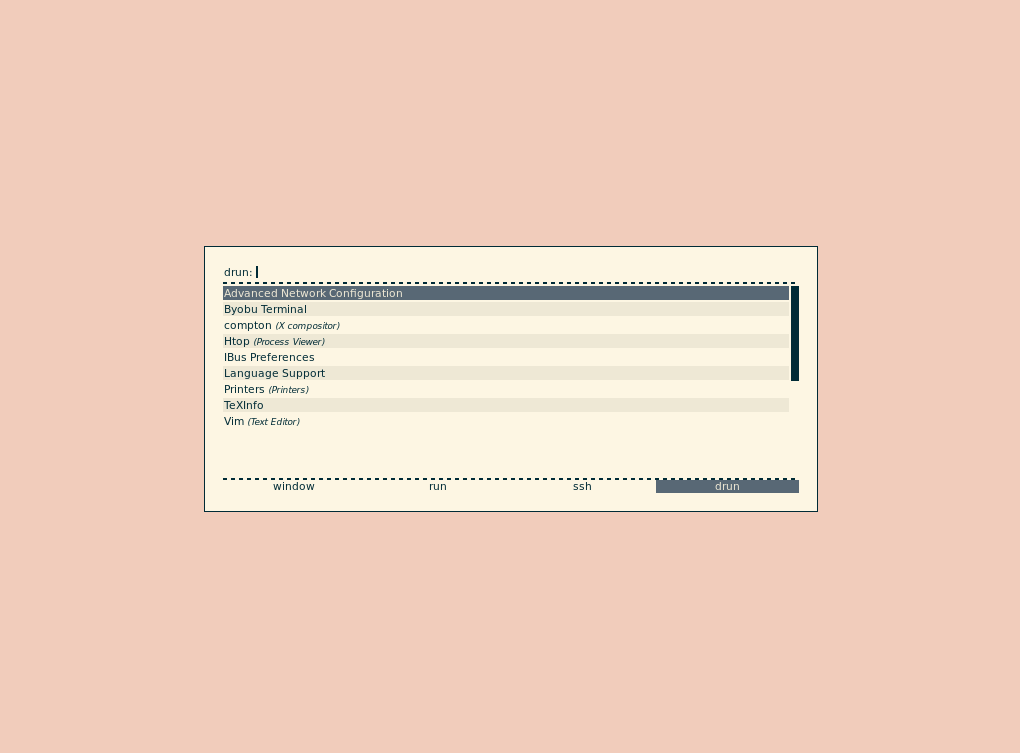
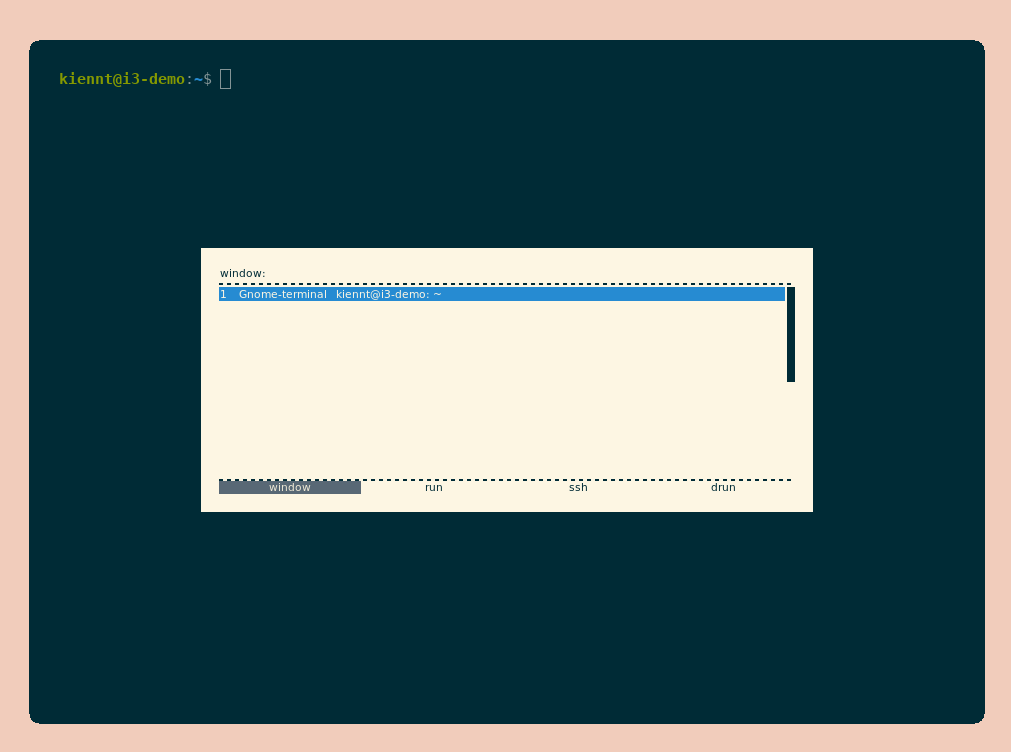
- Press hot key (defined in i3 configuration file)
<Window>+dto start rofi. Use<Shift>+<left/right>to switch between mode. - More details you can found in rofi github.
Tweaking
- The default setup looks quite boring. Let’s tweak a bit!
- There are currently three methods of setting configuration options:
- Local configuration. Normally, depending on XDG, in ~/.config/rofi/config. This uses the Xresources format.
- Xresources: A method of storing key values in the Xserver. See here for more information.
- Command line options: Arguments are passed to Rofi.
- We will use configuration file.
mkdir -p ~/.config/rofi/themes
touch ~/.config/rofi/themes/onedark.theme
- Copy the follow content into
~/.config/rofi/themes/onedark.theme:
configuration {
show-icons: true;
font: "DejaVu Sans Mono 10";
modi: "window,run,drun";
}
* {
background: #282c34;
foreground: #abb2bf;
background-color: @background;
selected-normal-foreground: @foreground;
selected-normal-background: #98c379;
selected-urgent-background: #e5c07b;
selected-urgent-foreground: @foreground;
border: 5;
lines: 12;
padding: 0;
margin: 0;
spacing: 0;
}
window {
width: 50%;
transparency: "real";
}
mainbox {
children: [inputbar, listview];
}
listview {
columns: 1;
}
element {
padding: 12;
orientation: vertical;
text-color: @foreground;
}
element selected {
background-color: @selected-normal-background;
text-color: @background;
}
inputbar {
background-color: @background;
children: [prompt, entry];
}
prompt {
enabled: true;
font: "DejaVu Sans Mono 10";
padding: 12 0 0 12;
text-color: @selected-urgent-background;
}
entry {
padding: 12;
text-color: @selected-urgent-background;
}
- Run it and you can see the magic!
rofi -theme ~/.config/rofi/themes/onedark.theme -show drun
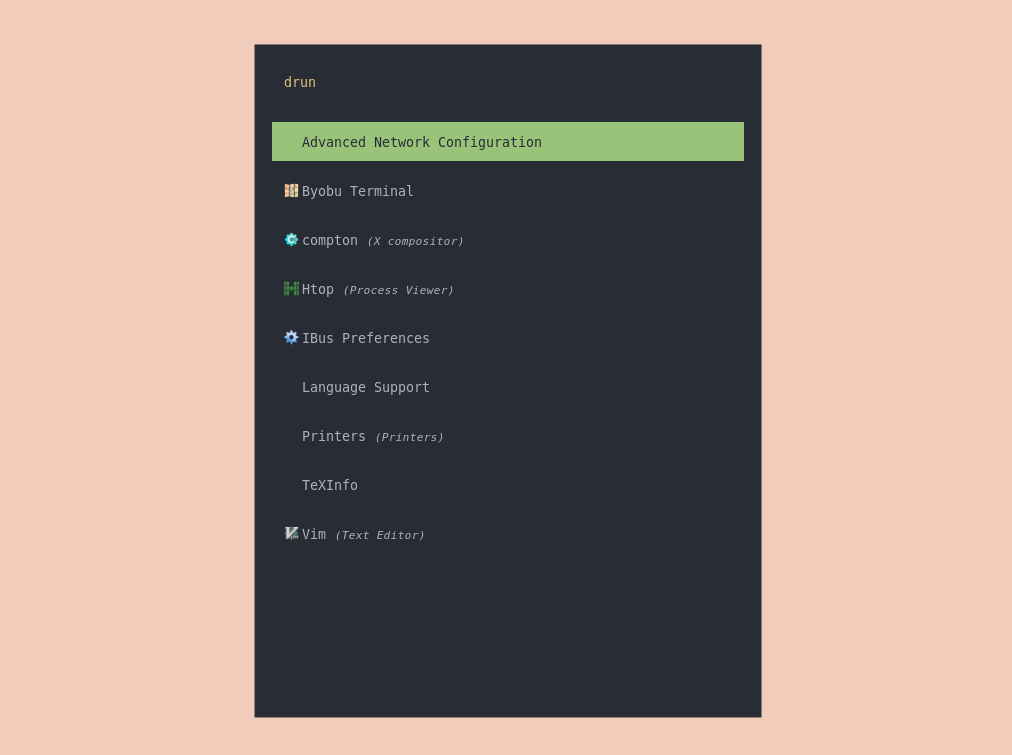
- Don’t forget to update hotkey in i3 configuration file.
bindsym $mod+d exec rofi -theme ~/.config/rofi/themes/onedark.theme -show drun